Integration Services (OData)
PAGE CONTENTS
'Integration Services' are services provided by a PlanningSpace tenant which allow client users (either human or machine) to make requests for data held in the tenant through API requests; the requests use the OData standard protocol, hence the terms 'OData API interface' and 'Integration Services' are mentioned somewhat interchangably for PlanningSpace.
The processing of OData API requests by an IPS Server is controlled by a number of settings which are described in this topic. For general information about Integration Services and OData, see the PlanningSpace Web API Guide.
The IPS Server settings mentioned here can be set in the IPS Manager web interface, or using the IPS Admin API (see the IPS Admin API Guide), or using the IPS PowerShell module (Automation cmdlets). In any case, you will need to have the user credentials for an authorized IPS Administrator.
Web Request Processor Affinity
This is a server-level setting for each machine which applies to all API requests for all of the PlanningSpace applications, and it determines the 'CPU affinity' of an API request, that is, it decides which CPU cores of a machine will be available to the IPS Server to process the API request. In order to set the affinity you will need to know how many CPU cores are present in the machine.
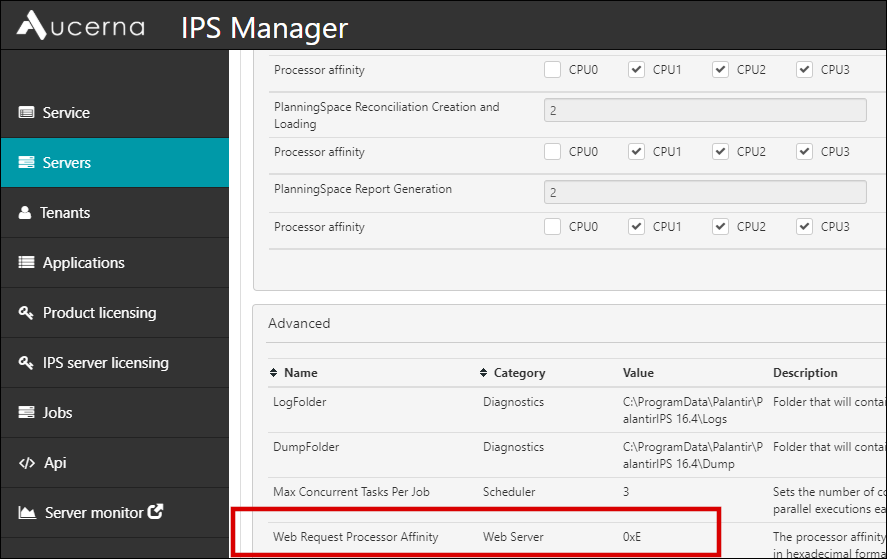
The affinity is expressed as a hexadecimal number, which is conventionally written with '0x' (zero x) on the front. (For example, 0xF is hexadecimal F (which is also written f), which is decimal 16.)
It's easiest to understand CPU affinity by thinking in binary numbers, for a concrete example. Suppose a machine has 4 cores: these are usually named 'CPU3', 'CPU2', 'CPU1' and 'CPU0'. Each core can be made available to a process (state '1') or not made available (state '0'). Hence you can specify the whole affinity state as a binary number, such as '1000', meaning that CPU3 is available and the other cores are not available. Or, 0011 would mean that CPU1 and CPU0 are available. Notice that the binary number is effectively written 'in reverse' with the highest-numbered core specified first.
All you need to do to write the affinity for the IPS setting is to express the binary number in hexadecimal, so 1000 is 0x8 for example.
The default affinity setting for 'Web Request Processor Affinity' in the case of a 4 core machine is 0xE, in binary that is 1110, which means that 3 cores (CPU3, CPU2, CPU1) are made available to process API requests. The rule used for the default is that 75% of the total number of cores in the machine will be made available (which works apart from the case of a 1 core machine - which has only one possible affinity worth talking about, or a 2 core machine where the default is 0x2 or 10).
For an 8 core machine, the default setting is 6 out of 8 cores, arranged 11111100, that is affinity 0xFC (or 0xfc, which is the same number).
You can adjust the 'Web Request Processor Affinity' setting to vary the share of total IPS Server processing capacity that is made available for API requests. If API requests are running too slowly (e.g., you have some API client-based services that are stalling or running too slowly) you could make more CPU cores available, and (if necessary) modify some of the other IPS affinity settings (see Servers configuration) to grant other types of processes (such as batch jobs) to have less access to IPS processing capacity. Or vice versa, where priority access to processing capacity needs to be granted to other types of processes.
When the affinity setting is changed, the IPS process on the machine must be re-started for the new setting to take effect.
You can use the IPS PowerShell module to get the processor affinity value using the following commands:
PS> Connect-IPSManager https://ips.mycompany.com PS> Get-ServerSetting -Category 'Web Server' -Name 'Web Request Processor Affinity' -Server ips1.mycompany.com 0xE
And you can change the affinity with the command:
PS> Set-ServerSetting -Category 'Web Server' -Name 'Web Request Processor Affinity' -Server ips1.mycompany.com -Value 0xF
Application service settings
These settings apply at the application level.
Note that these settings apply to all tenants in the IPS Server; it isn't possible to have different settings for some tenants.
All are set, separately for each application (Dataflow, Economics, Financials, and PalantirCASH [if installed]), in the IPS Manager 'Applications' screen under the 'Advanced' tab, in the 'Service Settings' box. For example, this screenshot shows the settings for Dataflow:

IntegrationServicesIsServiceEnabled
If set to True, Integration Services are enabled for the application. This is the default setting for all applications, except PalantirCASH.
Note that the Integration Services are provided by the Web API resources named '/data/v1/...'. The other resources in the the Web APIs, named '/api/v1/...' are not controlled by this setting, and are always enabled so long as the application is available (see Application availability).
IntegrationServicesRemoteErrorsEnabled
Set this to True to provide more detailed error messages during troubleshooting/testing. It should be set to False during normal operation of the OData API.
IntegrationServicesMaxDocumentPageSize (only for Dataflow)
OData API requests can involve potentially very large amounts of data (often in the gigabytes range), depending on the data content of a PlanningSpace tenant. API paging (also known as pagination) is used to put limits on the amount of data which the IPS server sends in one API response: when the amount of data exceeds a specified threshold (the 'page size'), then the initial API response contains just one 'page' of data, plus a URI link is included to specify how to get the next page of data. In this way, the client user can decide if and when to submit further API requests to get the further 'pages' of data that are available in the server.
This page size setting specifies the maximum number of documents per page when returning data from the Dataflow 'Documents' endpoint ('PlanningSpaceDataflow/Data/V1/Documents'). The default value is 2000 and the recommended range is 10 to 5000.
This setting does not affect the page size for OData API requests involving the denormalized entity sets (AllVariablesTall, AllScalarVariablesWide, and AllPeriodicVariablesWide).
IntegrationServicesMaxProjectPageSize (only for Economics and Financials)
This page size setting determines the maximum number of projects per page when requesting result set data.
The default value is 1000 and the allowed range is 10 to 10000.
IntegrationServicesMaxVariablePageSize (only for Economics and Financials)
This page size setting determines the maximum number of variables per page when requesting result set data.
The default value is 50 and the allowed range is 10 to 10000.
ODataWideAndTallTableMaxRowsPerRequest
This setting determines the maximum number of rows that will be returned when requesting 'wide' and 'tall' tables in OData API requests involving the denormalized entity sets (AllVariablesTall, AllScalarVariablesWide and AllPeriodicVariablesWide). It is not the same as the (maximum) page size for OData requests involving denormalized data, which is determined by an algorithm that depends on several factors and is explained below.
Using the 'pagesize' API parameter will override this setting.
The default value is 10000 and the recommended range is 1000 to 200000. However, finding an optimal value for this setting in a specific production environment depends on the server resources and the typical loading on the server: to get better API performance (that is, returning larger pages of data) requires more resource usage (more memory and CPU will be occupied), which will always be a trade-off with competing demands on the IPS Server (from batch jobs, etc.).
Getting and setting application settings using the IPS PowerShell module
You can use the IPS PowerShell module to get the application settings using the command 'Get-ApplicationServiceSetting', for example:
PS> Get-ApplicationServiceSetting -Application PlanningSpaceDataflow -Category IntegrationServices -Name IntegrationServicesMaxDocumentPageSize 2000
PS> Get-ApplicationServiceSetting -Application PlanningSpaceFinancials -Category IntegrationServices -Name IntegrationServicesIsServiceEnabled True
And you can change a setting with the 'Set-ApplicationServiceSetting' command, for example:
PS> Set-ApplicationServiceSetting -Application PlanningSpaceDataflow -Category IntegrationServices -Name IntegrationServicesMaxDocumentPageSize -Value 5000
Page size algorithm for denormalized entity sets (Tall and Wide tables) in Dataflow
The following algorithm is used to calculate the page size setting PageSize for the API requests:
- '/PlanningSpaceDataflow/data/v1/AllVariablesTall'
- '/PlanningSpaceDataflow/data/v1/AllScalarVariablesWide'
- '/PlanningSpaceDataflow/data/v1/AllPeriodicVariablesWide'
Note: the value of PageSize cannot exceed the cap value of 1000.
PageSize = ODataWideAndTallTableMaxRowsPerRequest / EstimatedRowCountPerDocument
where:
EstimatedRowCountPerDocument = EstimatedRowsGivenSettings * ScenarioTagsRequested * RevisionTagsRequested
and EstimatedRowsGivenSettings depends on the entity set, as shown in the table:
| Entity Set | Value of 'EstimateRowsGivenSettings' |
|---|---|
| AllPeriodicVariablesWide | EstimatedRowsGivenSettings = CurrencyDecksRequestedCount * CurrenciesRequestedCount * RealNominalsRequestedCount * UnitSystemsRequestedCount * ScaleSizesRequestedCount * InflationDatesRequestedCount * PeriodicitiesRequested.Each(EstimateRowsGivenPeriodicity) where, for the different periodicity settings: Annual: Semi-Annual: Quarterly: Monthly: Mixed: |
| AllScalarVariablesWide | EstimatedRowsGivenSettings = CurrencyDecksRequestedCount * CurrenciesRequestedCount * RealNominalsRequestedCount * UnitSystemsRequestedCount * ScaleSizesRequestedCount * InflationDatesRequestedCount |
| AllVariablesTall | EstimatedRowsGivenSettings = CurrencyDecksRequestedCount * CurrenciesRequestedCount * RealNominalsRequestedCount * UnitSystemsRequestedCount * ScaleSizesRequestedCount * InflationDatesRequestedCount * VariablesRequested.Each(EstimateRowsGivenVariable) where, for a Scalar variable, or for a Periodic variable,
|
The value of PageSize for wide tables is finally adjusted by a factor based on the number of variables that
have been requested:
PageSize = PageSize / Max(1, (VariableCount / 50))
